Home People Making Changes to a Member Article
Adding and viewing a member’s Tax Receipt
Posted on 2022-09-13 Updated on 2024-02-24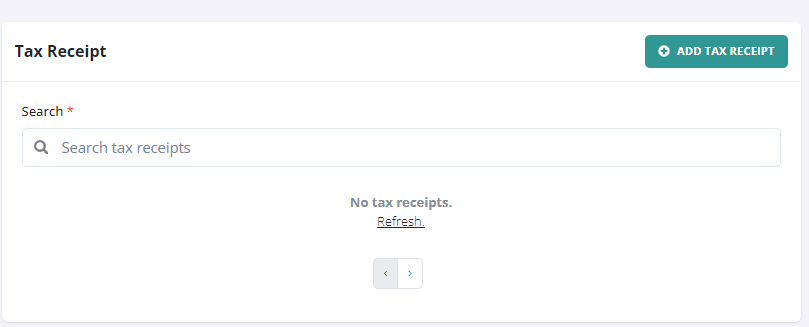
Access Member Profile: Start by opening the profile of the member for whom you want to add a tax receipt.
Navigate to Tax Receipt Section: Within the member's profile, navigate to the "Tax Receipt" section. This action will direct you to the area where tax receipts are managed.
Add a Tax Receipt: To upload a new tax receipt, click on the "Add tax receipt". You will then be prompted to upload the document file that corresponds to the member's tax receipt. Follow the instructions to select and upload the document from your computer or network.
Viewing the Receipt: To review a tax receipt that has been added, click on the "Tax receipt" associated with the specific document. This will open the document, allowing you to inspect the tax receipt in detail.
Deleting a Receipt: If necessary, members (or administrators, depending on permissions) can delete a tax receipt. This may be done by selecting a delete option or icon near the tax receipt entry.
Found this article helpful?
[ 5 Out of 7 Found Helpful ]
